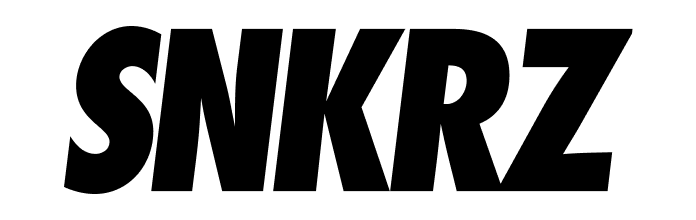🔗 DOSI Wallet Connection and Voucher Transfer Guide
✅ This is Guide to Connect SNKRZ App and DOSI Wallet
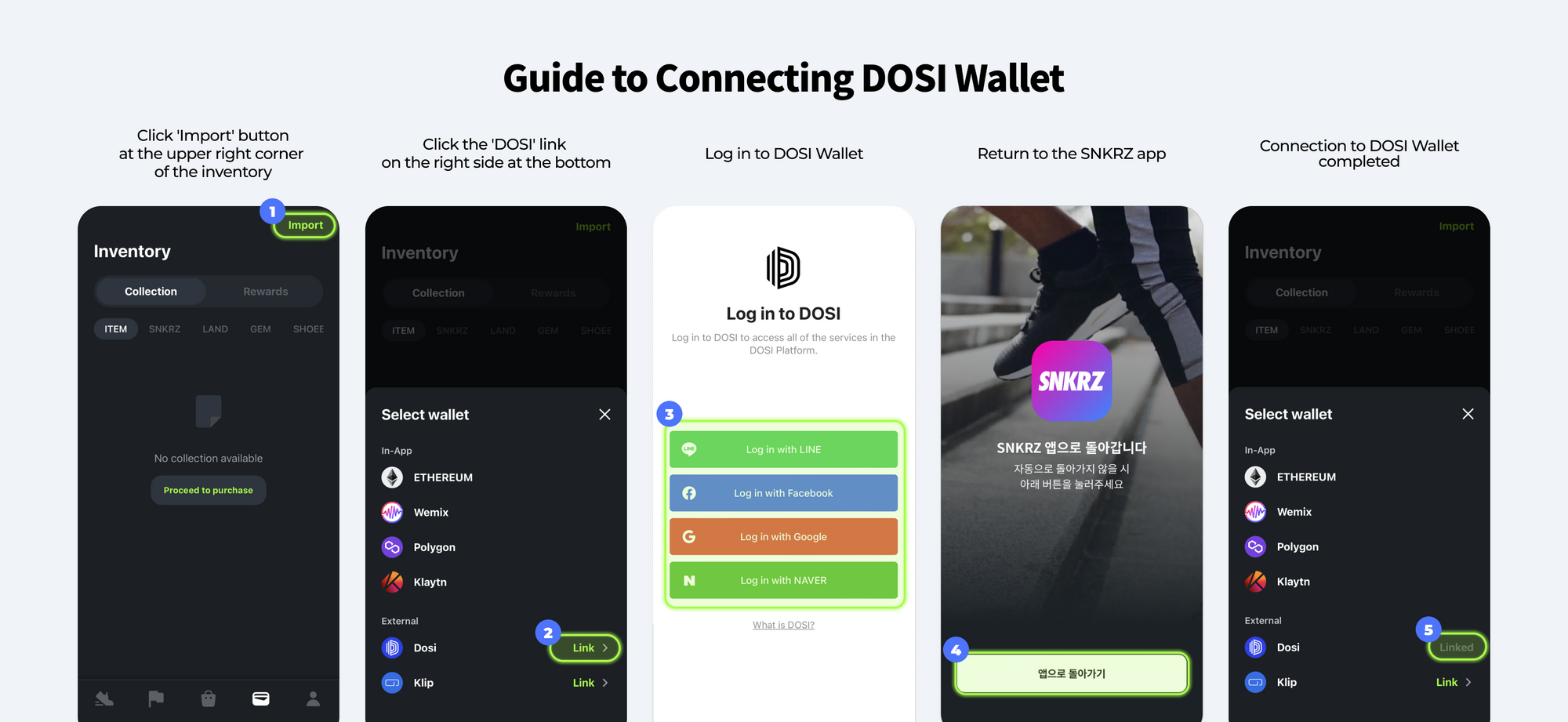
DOSI Wallet Connection Guide:
- Click the 'Import' button at the upper right corner of the Inventory within the SNKRZ app.
- Click the 'Connect' button on the right side at the bottom labeled 'DOSI.'
- Log in to your DOSI Wallet.
- Click the 'Return to App' button.
- DOSI Wallet connection completed.
✅ Guide for Transferring LAND Vouchers from DOSI Wallet to SNKRZ App After SNKRZ App and DOSI Wallet Connection:
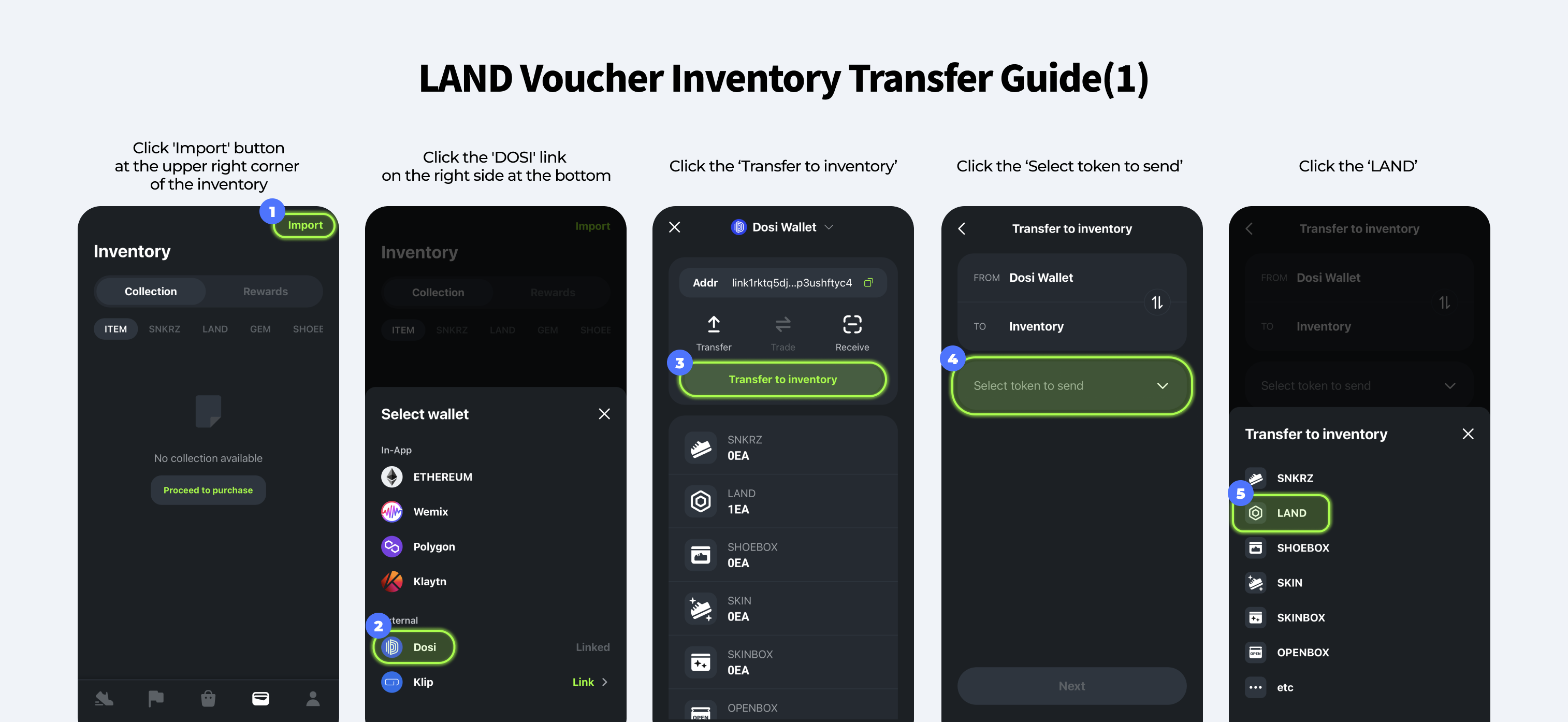
LAND Voucher Inventory Transfer Guide (1):
- After connecting DOSI Wallet, click the 'Import' button at the upper right corner of the Inventory.
- Click the 'DOSI' button at the bottom.
- Click the 'Send to Inventory' button.
- Click 'What would you like to send?' and select a LAND.
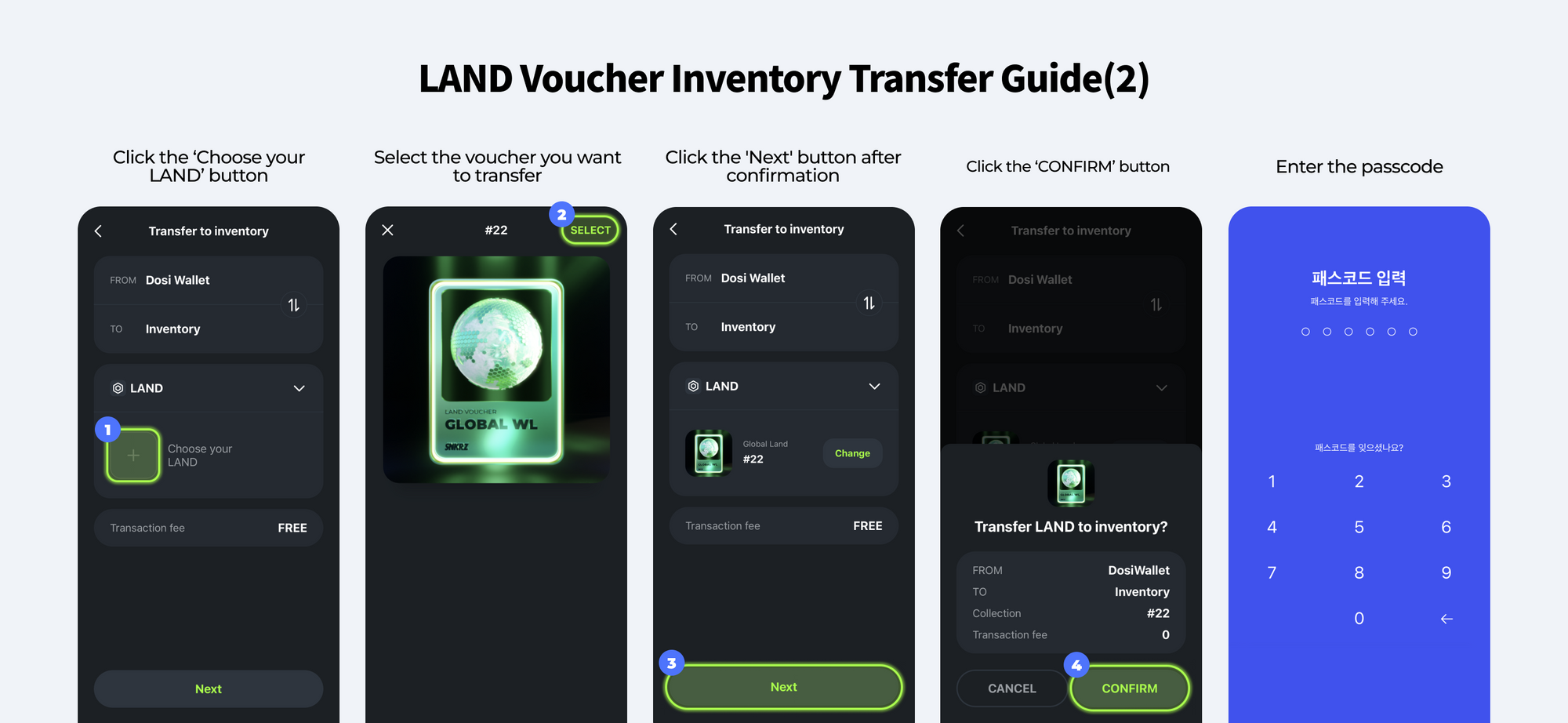
LAND Voucher Inventory Transfer Guide (2):
- Choose a LAND, click the '+' button on the left, and select the LAND voucher you want to transfer from your holdings.
- Click 'Confirm.'
- Enter the passcode for DOSI Wallet.
- The LAND voucher will be successfully transferred to the inventory.
✅ Guide for Transferring LAND Vouchers and LAND from Inventory to DOSI Wallet:
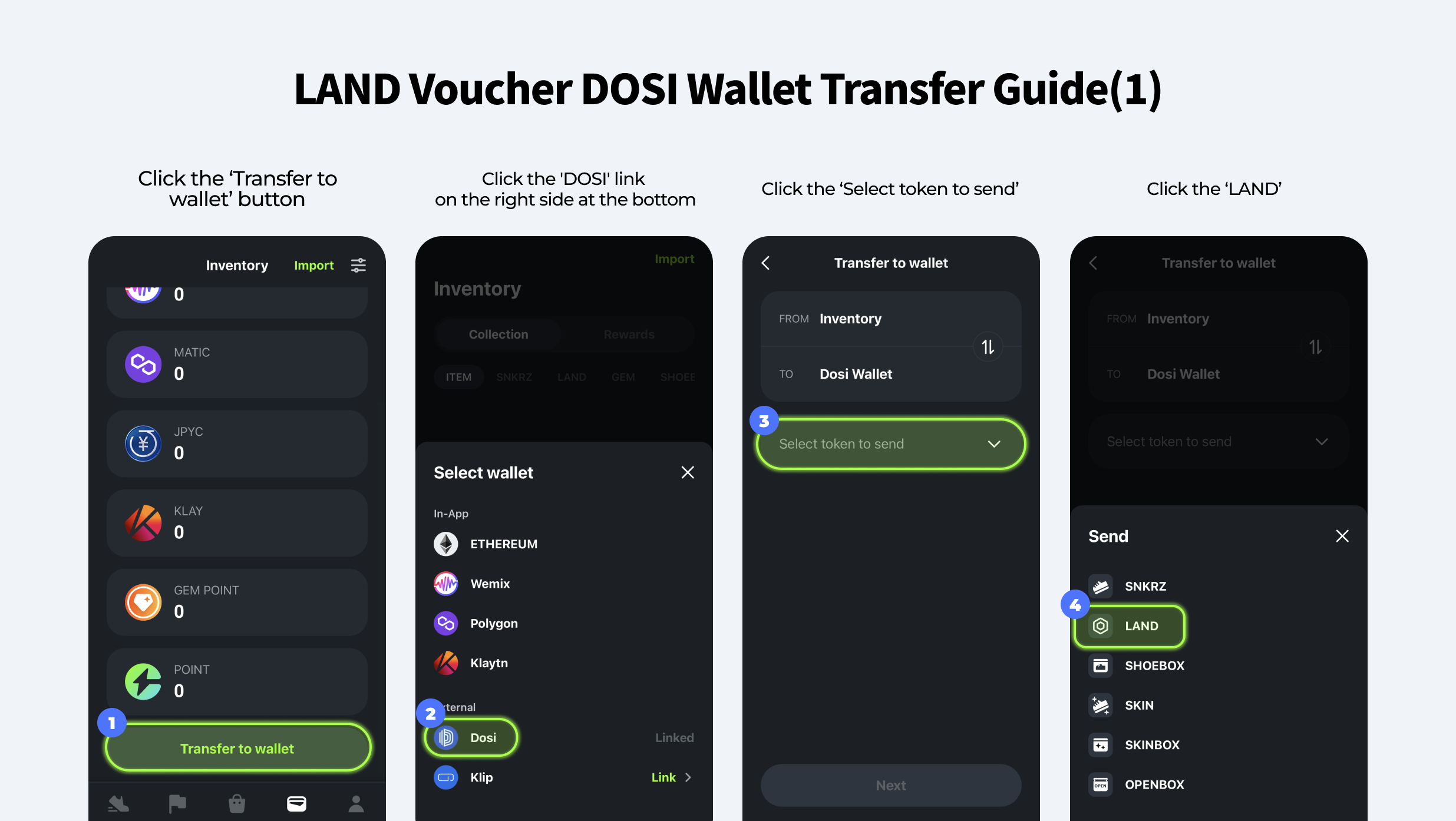
LAND Voucher DOSI Wallet Transfer Guide (1):
- Click the 'Transfer to Wallet' button at the bottom of the collection in the Inventory of the SNKRZ app.
- Click the 'DOSI' button.
- Click 'What would you like to send?' and select 'LAND.'
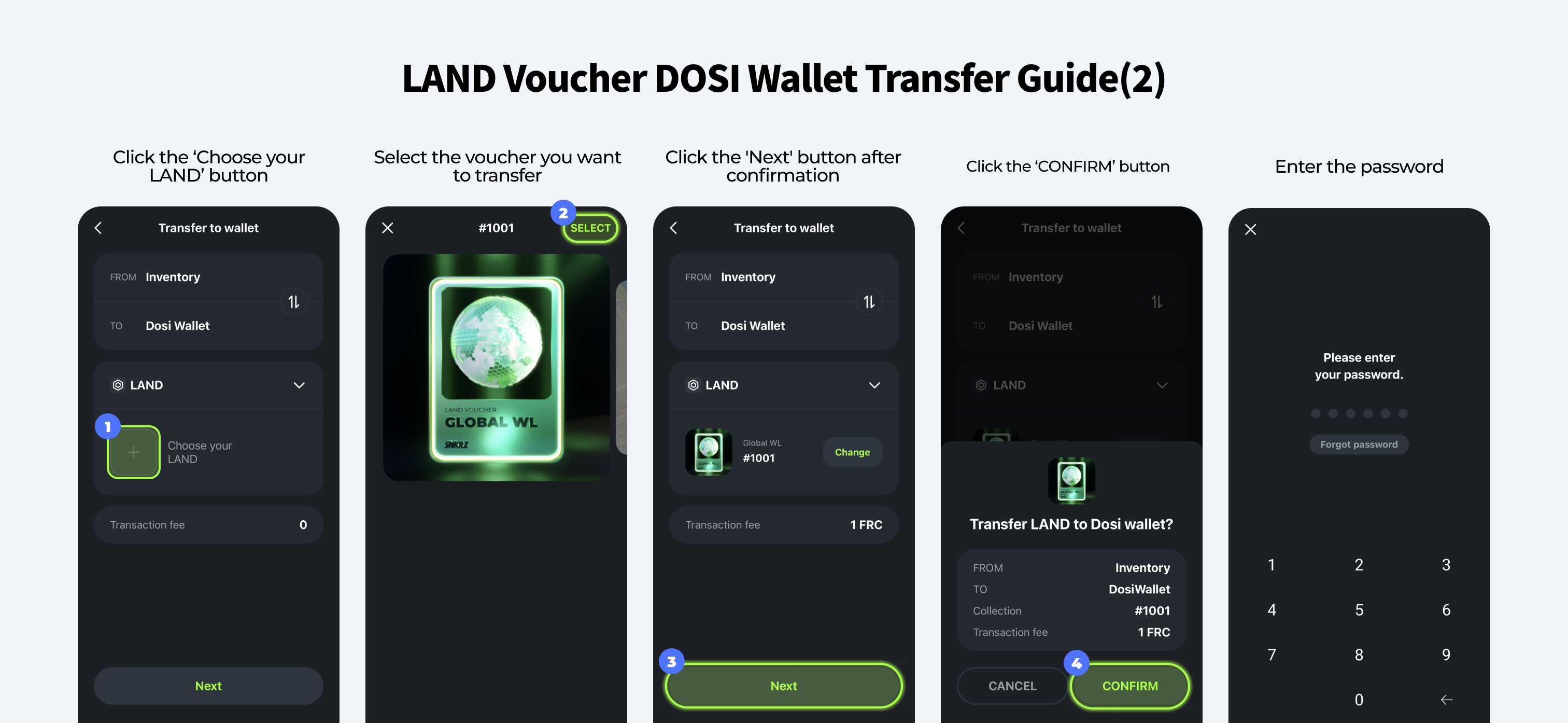
LAND Voucher DOSI Wallet Transfer Guide (2):
- Choose a LAND, click the '+' button on the left, and select the LAND voucher you want to transfer to DOSI Wallet.
- Click 'Confirm.'
- Enter the SNKRZ app password.
- The LAND voucher will be successfully transferred to DOSI Wallet.
*A fee of 1FRC is applied when transferring from the inventory to DOSI Wallet.